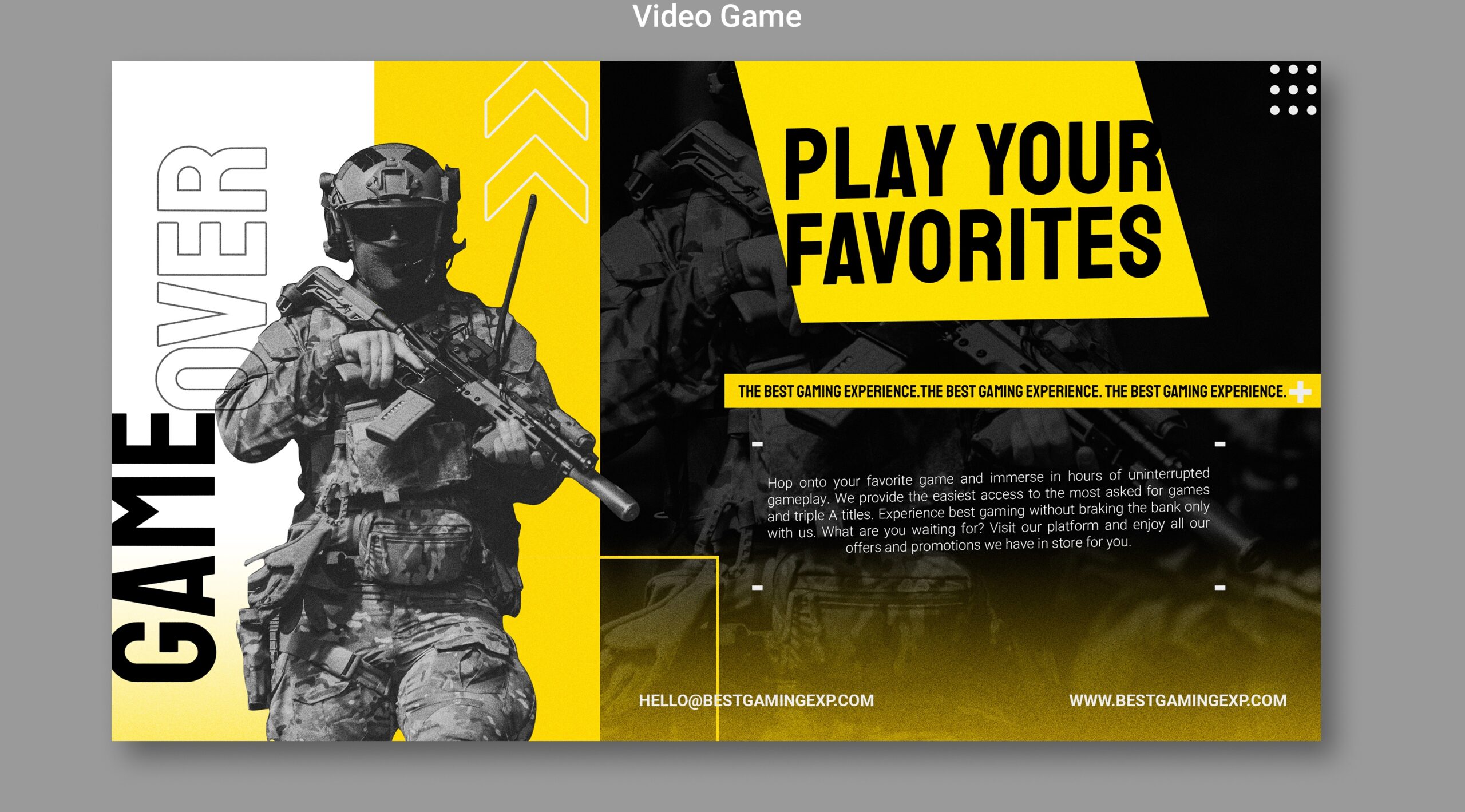Exploring the Enigmatic World of Baldur’s Gate 3
Baldur’s Gate 3 is the latest addition to the iconic series that has captivated RPG enthusiasts for decades. This article delves into the rich history, gameplay mechanics, immersive storytelling, and critical acclaim of the game. By the end, you’ll have a comprehensive understanding of what makes Baldur’s Gate 3 a must-play RPG experience. 1. Introduction … Read more